Error: Signing Requires a Development Team

 View on GitHub
View on GitHub
Last updated: May 2025
The Error 👿
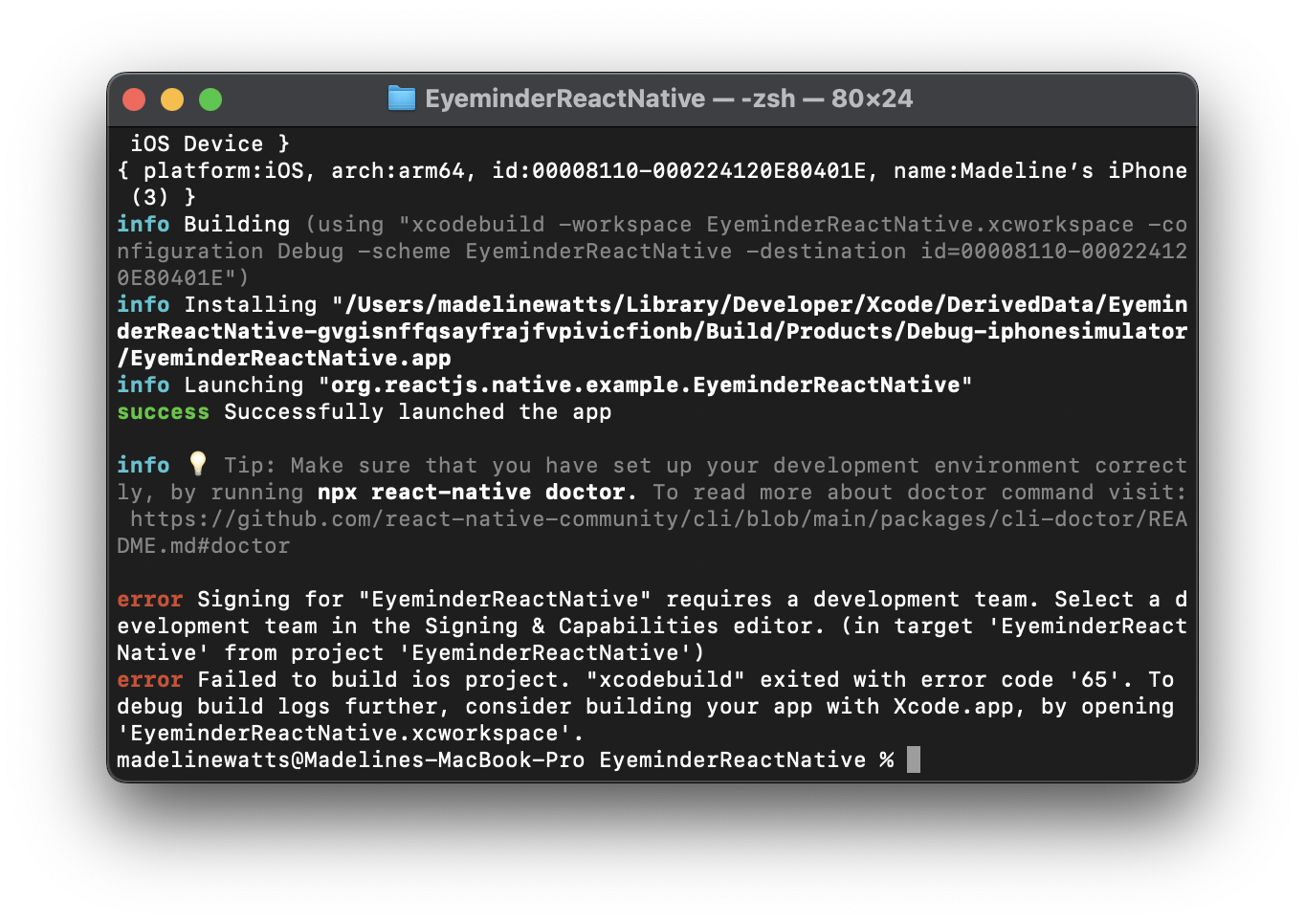
Solution
1. Sign In to App Store Connect and Set Up Your Development Team
Visit App Store Connect and create an account if you haven't already. Once you've signed in you can create your development team.
2. Open your project in Xcode
-
Open Xcode
-
Click the "Open Existing Project..." option
-
Navigate to the
IOSfolder of your project -
Click on the
ProjectName.xcworkspace
tip
Make sure you click on the white .xcworkspace file NOT the blue .xcodeproj
3. Select Development Team
- Click on your project's target
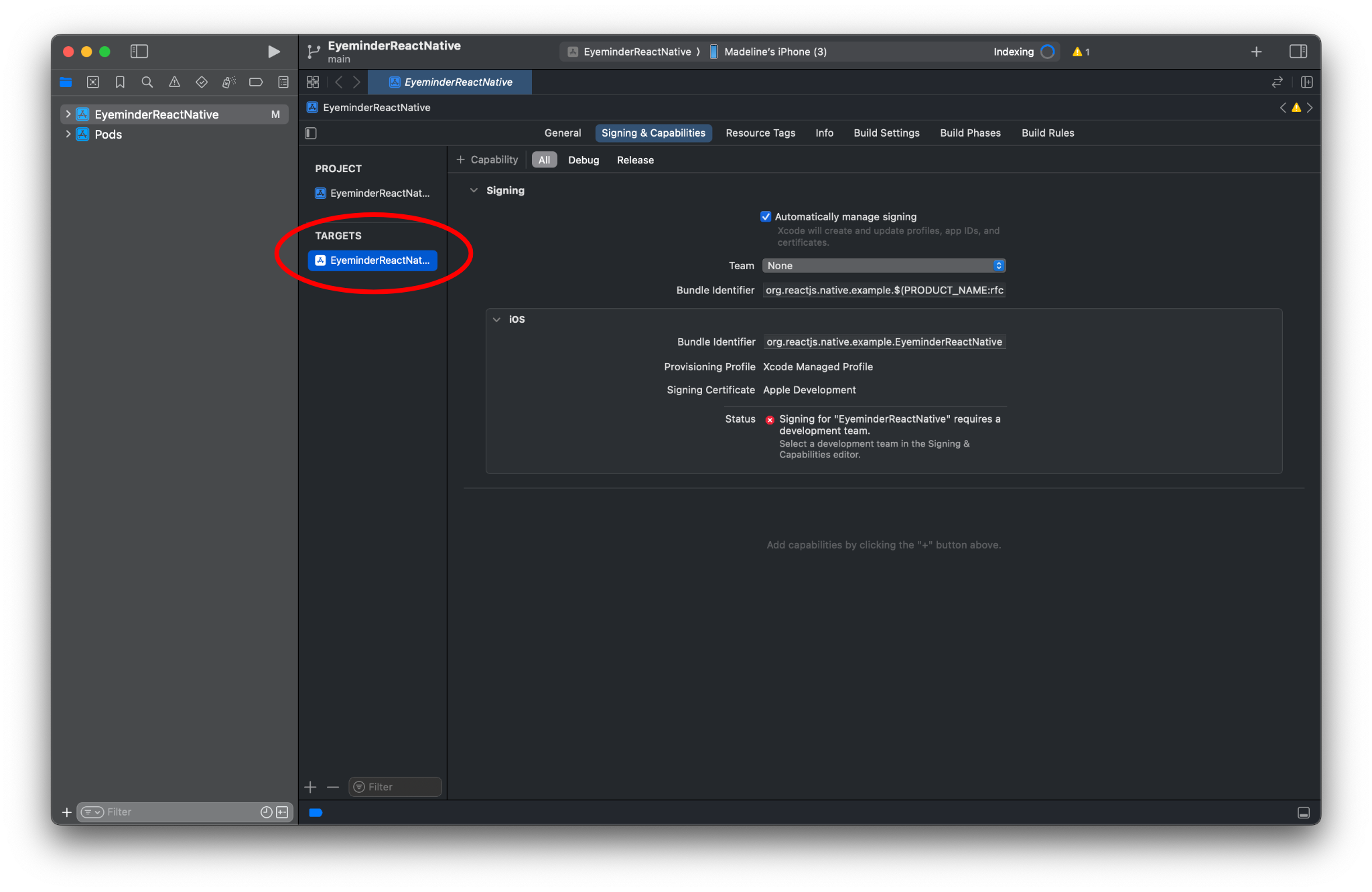
- Open the "Signing and Capabilities" tab
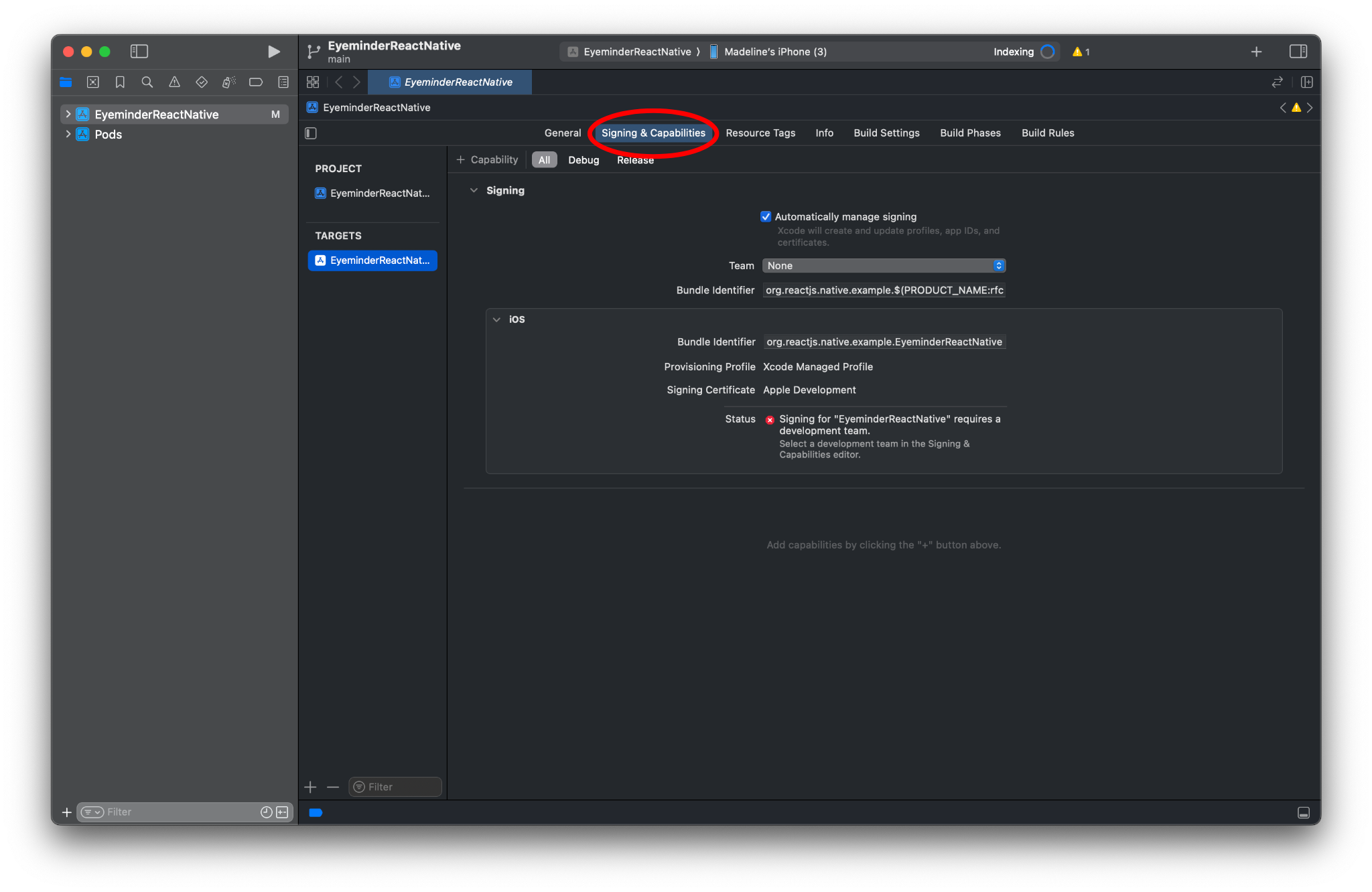
- Select your development team under Signing
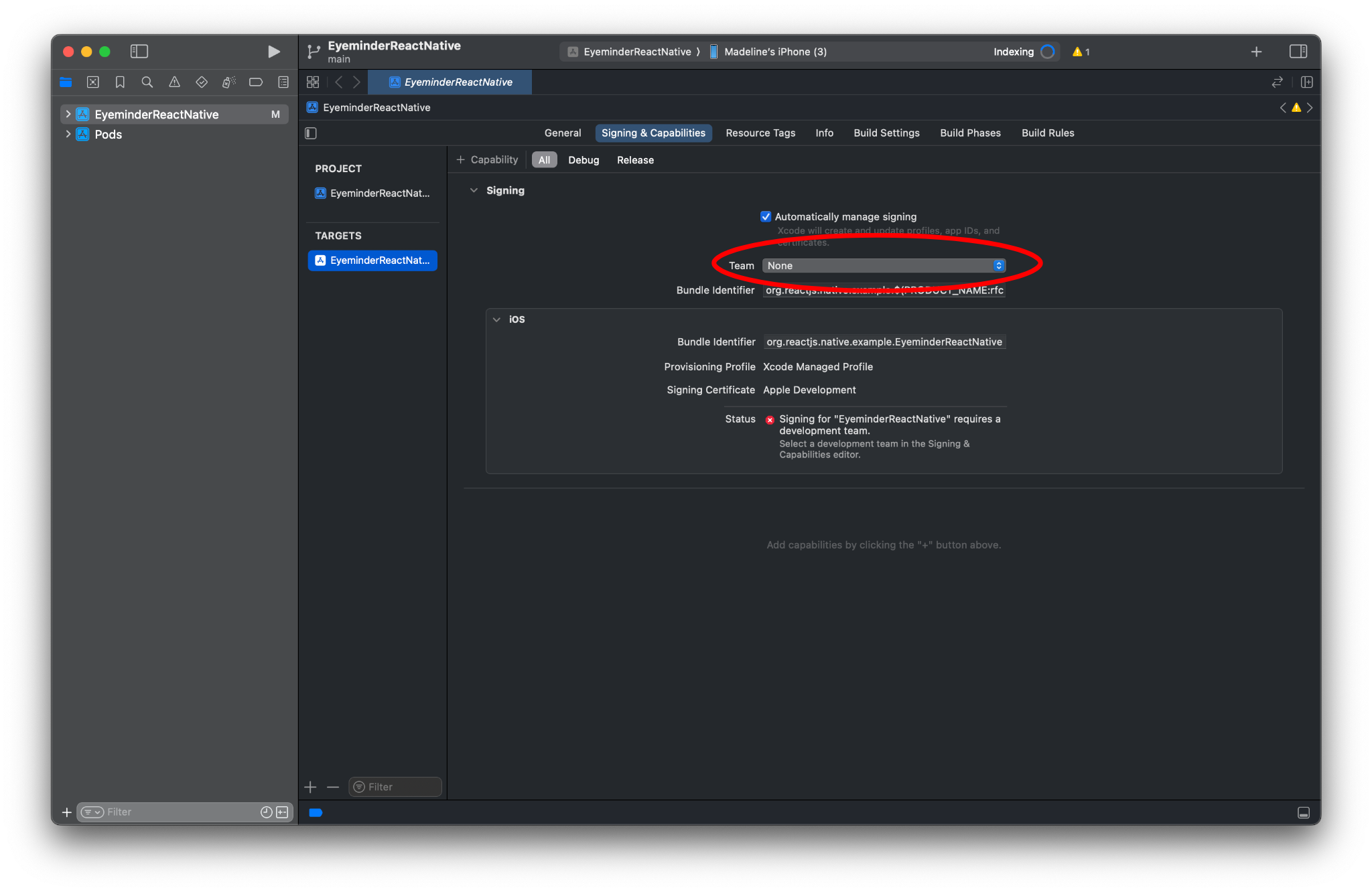
Before Selecting Development Team
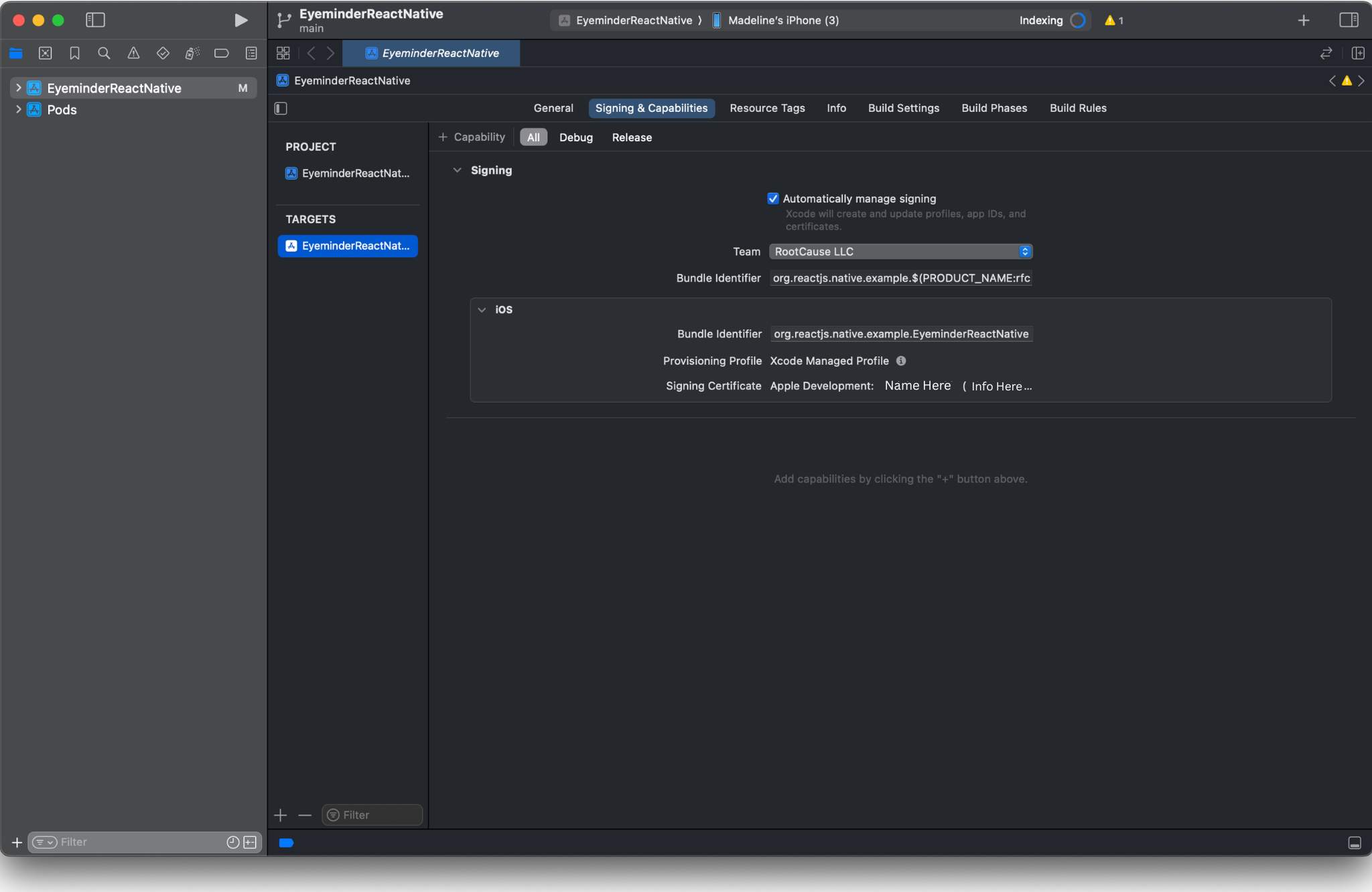
After Selecting Development Team
Re-Run Your App
This error should now be resolved!