React Native Navigation

Last Updated: May 2025
 View on GitHub
View on GitHub
In this guide, I will show you how to implement navigation in React Native using the React Navigation package.
Using React Navigation
-
First install the required React Navigation packages
npm install @react-navigation/native @react-navigation/native-stack -
Install
react-native-screensandreact-native-safe-area-context
-
Expo:
npx expo install react-native-screens react-native-safe-area-context -
Without Expo:
npm install react-native-screens react-native-safe-area-context
- Pod install
cd ios
pod install
cd ..
- Wrap the entry point of your app (
App.tsxin my case) withNavigationContainer:
// App.tsx
import {DefaultTheme, NavigationContainer} from '@react-navigation/native';
import {createNativeStackNavigator} from '@react-navigation/native-stack';
import React from 'react';
import HomeScreen from './src/screens/HomeScreen';
import ProfileScreen from './src/screens/ProfileScreen';
const Stack = createNativeStackNavigator();
function App() {
return (
<NavigationContainer>
// ...
</NavigationContainer>
);
}
export default App;
- Create
Stackand set upNavigationStack:
// App.tsx
import {DefaultTheme, NavigationContainer} from '@react-navigation/native';
import {createNativeStackNavigator} from '@react-navigation/native-stack';
import React from 'react';
import HomeScreen from './src/screens/HomeScreen';
import ProfileScreen from './src/screens/ProfileScreen';
const Stack = createNativeStackNavigator();
function App() {
return (
<NavigationContainer>
<Stack.Navigator> // add this
<Stack.Screen name="Home" component={HomeScreen} /> // populate with your app's screens
<Stack.Screen name="Profile" component={ProfileScreen} />
</Stack.Navigator>
</NavigationContainer>
);
}
export default App;
Using Navigation Example
To navigate from one screen to another:
...
function HomeScreen(navigation) {
return (
<View style={{flex: 1,padding: 5, alignItems: 'center', justifyContent: 'center'}}>
<Text>Welcome to the HomePage</Text>
<Button
title="Go to the profile screen"
onPress={() => navigation.navigate('Profile')}
/>
</View>
);
}
...
- Run your app and test the navigation
If you get this Unimplemented Component error:
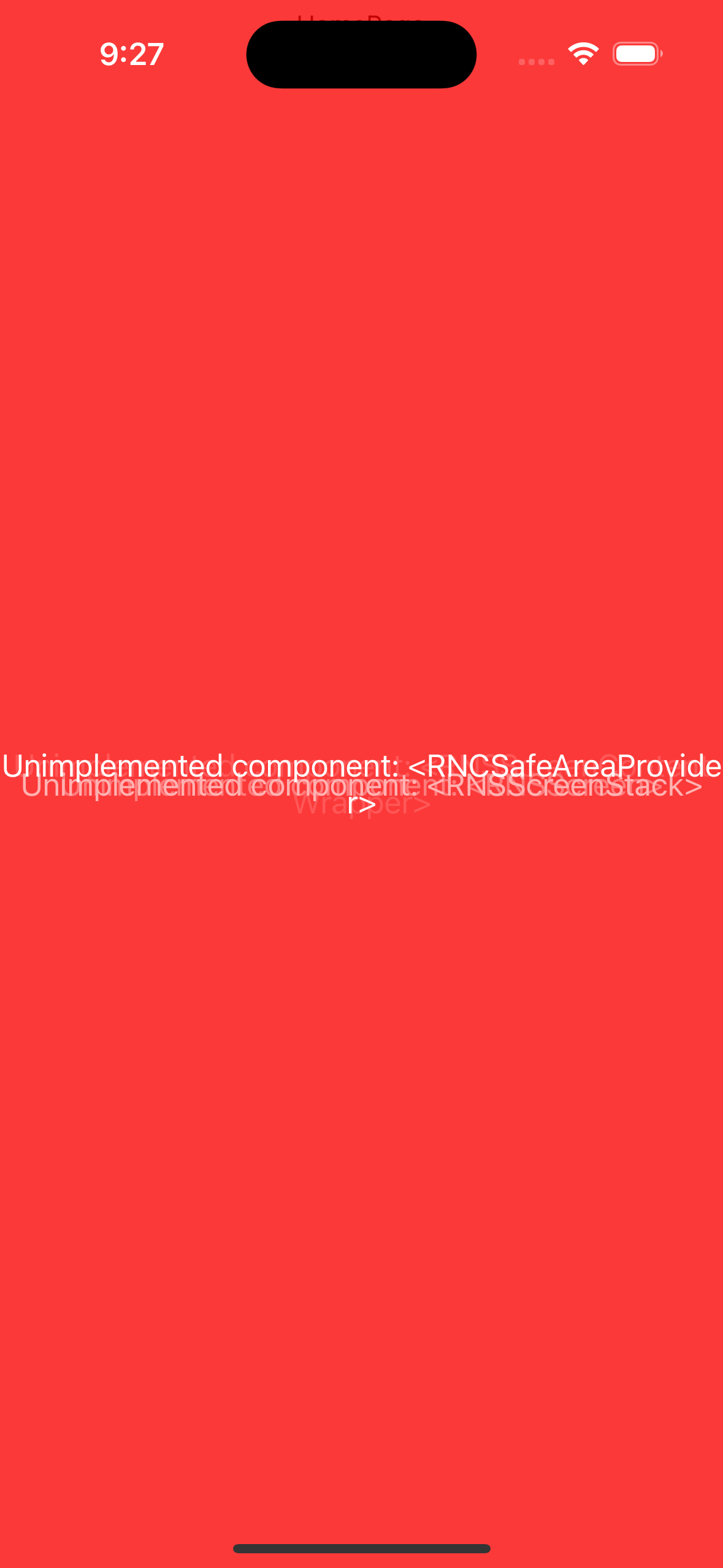
Run npx react-native start --reset-cache to clear the metro bundler cache or restart the app.
TypeScript Navigation Types:
If you're using TypeScript, you will need to set up navigation types.
-
Install
npm install --save-dev @types/react -
Create a file where you can define your navigation and route param types,
src/types/NavigationTypes.ts
- Import the navigation and route Props
import {NativeStackNavigationProp} from '@react-navigation/native-stack';
import {RouteProp} from '@react-navigation/native';
- Create
RootStackParamListtype. This is where you will define the parameters for each of your screens. In this example, my profile page takesnamein the form of astring:
export type RootStackParamList = {
Home: undefined;
Profile: {name: string};
};
- Create
HomeScreenNavigationPropandProfileScreenRouteProptypes. You'll need to do this for each screen in your app.
export type HomeScreenNavigationProp = NativeStackNavigationProp<
RootStackParamList,
'Home'
>;
export type ProfileScreenRouteProp = RouteProp<RootStackParamList, 'Profile'>;
- All Together:
import {NativeStackNavigationProp} from '@react-navigation/native-stack';
import {RouteProp} from '@react-navigation/native';
export type RootStackParamList = {
Home: undefined;
Profile: {name: string};
};
export type HomeScreenNavigationProp = NativeStackNavigationProp<
RootStackParamList,
'Home'
>;
export type ProfileScreenRouteProp = RouteProp<RootStackParamList, 'Profile'>;
- Add the type (HomeScreenNavigationProp) into screen:
- Import your
HomeScreenNavigationPropintoHomeScreen
import {HomeScreenNavigationProp} from '../types/NavigationTypes';
- Define type
Propswhich will be used as our navigation type
type Props = {
navigation: HomeScreenNavigationProp;
};
- Have HomeScreen accept navigation as an argument
function HomeScreen({navigation}: Props): React.JSX.Element {
// ...
}
- Completed
HomeScreen.tsx:
// HomeScreen.tsx
import React from 'react';
import {Button, Text, View} from 'react-native';
import {HomeScreenNavigationProp} from '../types/NavigationTypes';
type Props = {
navigation: HomeScreenNavigationProp;
};
function HomeScreen({navigation}: Props): React.JSX.Element {
return (
<View style={{padding: 5, alignItems: 'center', justifyContent: 'center'}}>
<Button
title="Go to the profile screen"
onPress={() => navigation.navigate('Profile', {name: "Jane"})}
/>
</View>
);
}
export default HomeScreen;
- Do the same for your other screens
// ProfileScreen.tsx
import React from 'react';
import {Text, View} from 'react-native';
import {ProfileScreenRouteProp} from '../types/NavigationTypes';
type Props = {
route: ProfileScreenRouteProp;
};
function ProfileScreen({route}: Props): React.JSX.Element {
const {name} = route.params;
return (
<View style={{padding: 5, alignItems: 'center', justifyContent: 'center'}}>
<Text>Welcome, {name}!</Text>
</View>
);
}
export default ProfileScreen;
- Add
RootStackParamListas the type ofStackinApp.tsx
// App.tsx
import {NavigationContainer} from '@react-navigation/native';
import {createNativeStackNavigator} from '@react-navigation/native-stack';
import React from 'react';
import HomeScreen from './src/screens/HomeScreen';
import ProfileScreen from './src/screens/ProfileScreen';
import { RootStackParamList } from './src/types/NavigationTypes';
const Stack = createNativeStackNavigator<RootStackParamList>(); // ⭐️ add type here!
function App(): React.JSX.Element {
return (
<NavigationContainer>
<Stack.Navigator>
<Stack.Screen name="Home" component={HomeScreen} />
<Stack.Screen name="Profile" component={ProfileScreen} />
</Stack.Navigator>
</NavigationContainer>
);
}
export default App;
Now you can navigate between the home screen and the profile page
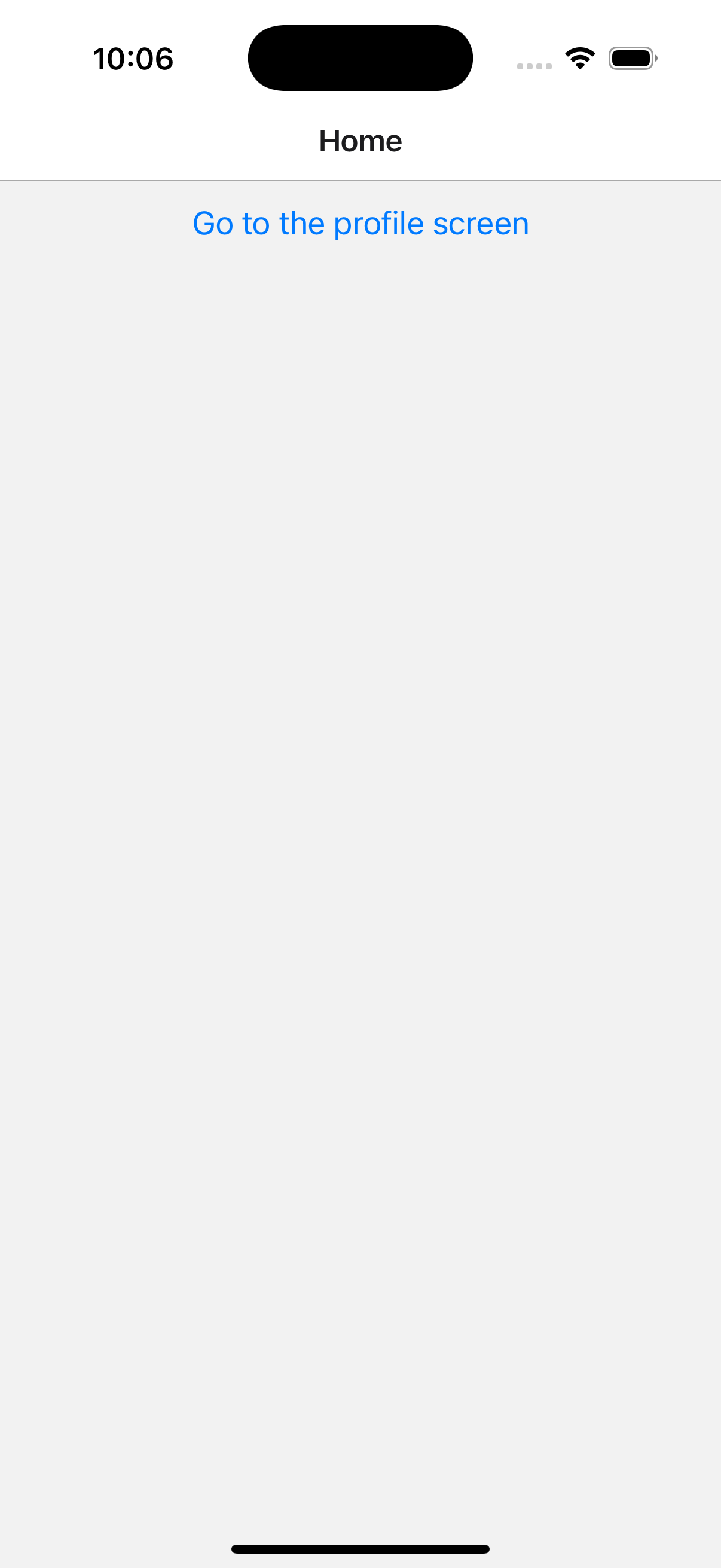
Home Screen
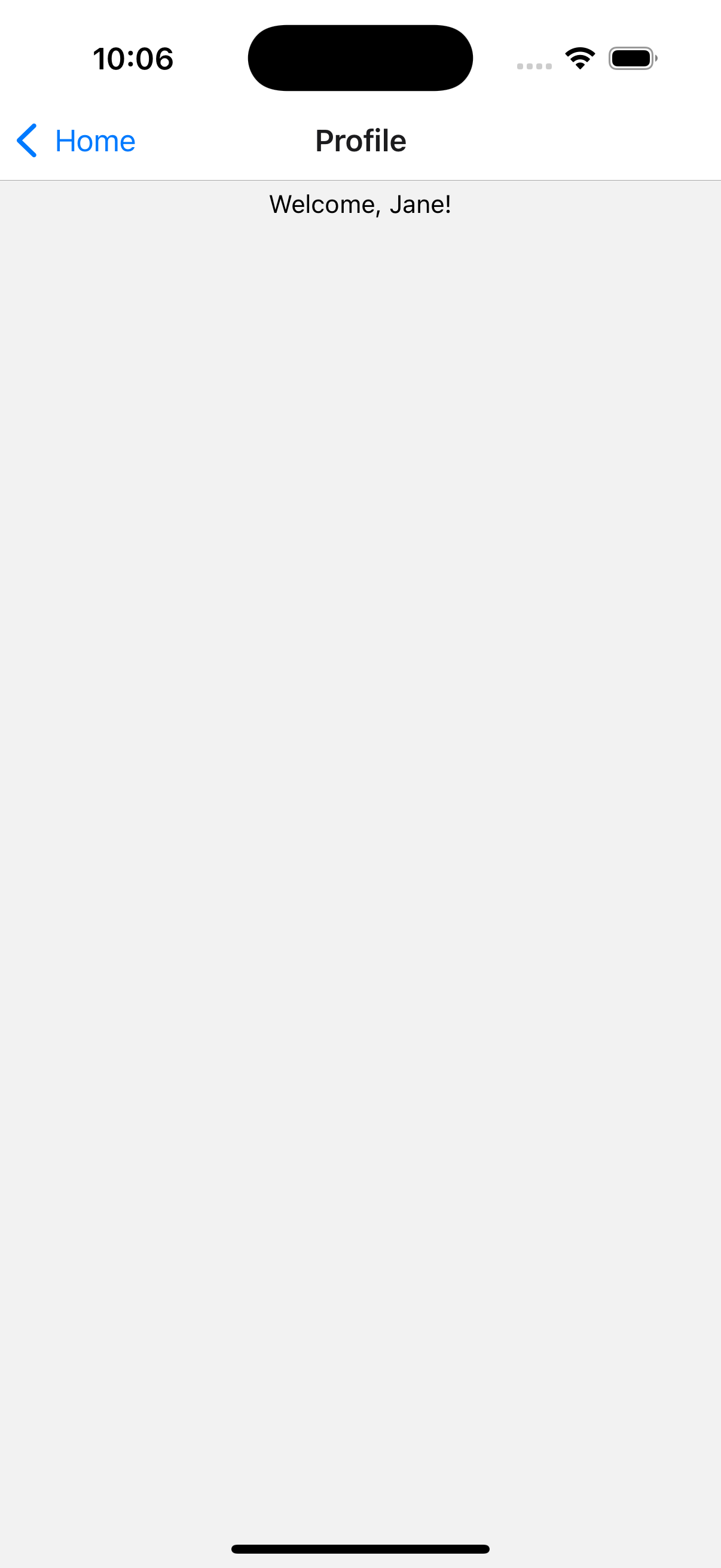
Profile Screen
If you'd like to remove the default headers this solution will disable all headers:
// App.tsx
/* imports */
const Stack = createNativeStackNavigator<RootStackParamList>();
function App(): React.JSX.Element {
return (
<NavigationContainer>
<Stack.Navigator
screenOptions={{
headerShown: false, // ⭐️ disables header globally
}}>
<Stack.Screen name="Home" component={HomeScreen} />
<Stack.Screen name="Profile" component={ProfileScreen} />
</Stack.Navigator>
</NavigationContainer>
);
}
export default App;
0r for just specific screens:
// App.tsx
/* imports */
const Stack = createNativeStackNavigator<RootStackParamList>();
function App(): React.JSX.Element {
return (
<NavigationContainer>
<Stack.Navigator>
<Stack.Screen
name="Home"
component={HomeScreen}
options={{
headerShown: false, // ⭐️ disables header for just HomeScreen!
}}
/>
<Stack.Screen name="Profile" component={ProfileScreen} />
</Stack.Navigator>
</NavigationContainer>
);
}
export default App;
```
Congratulations 🎉 You can now navigate between screens in your app!
To update your app's layout or background color check out 🔗 Using SafeAreaView with React Native Navigation!
If you want to read more or would like to reference the 🔗 Official React Native Navigation Docs!